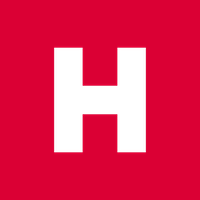Spring Boot 내장 Servlet Container의 이해
Spring에서 자동 설정 프로젝트의 형식은 다음과 같다.
- Xxx-Spring-Boot-Autoconfigure 모듈 : 자동 설정
- Xxx-Spring-Boot-Starter 모듈 : 필요한 의존성 정의
하나로 만들고 싶은 경우 Xxx-Spring-Boot-Starter 와 같은 형태로 만들 수 있다.
직접 자동 설정 프로젝트를 만들어 보고자 한다.
Maven Project 생성
GroupId : autocinfig.example
ArtifactId : xxx-spring-boot-starter
위와 같은 형태로 maven project를 생성한다. GroupId는 중요하지 않으나 ArtifactId는 위와 같은 형식으로 생성해주어야 한다.
여기서는 example-spring-boot-starter로 생성하였다.
1. 의존성 추가
생성된 프로젝트에서 pom.xml에 다음과 같은 의존성을 추가한다.
<dependencies>
<dependency>
<groupId>org.springframework.boot</groupId>
<artifactId>spring-boot-autoconfigure</artifactId>
</dependency>
<dependency>
<groupId>org.springframework.boot</groupId>
<artifactId>spring-boot-autoconfigure-processor</artifactId>
<optional>true</optional>
</dependency>
</dependencies>
<dependencyManagement>
<dependencies>
<dependency>
<groupId>org.springframework.boot</groupId>
<artifactId>spring-boot-dependencies</artifactId>
<version>2.0.3.RELEASE</version>
<type>pom</type>
<scope>import</scope>
</dependency>
</dependencies>
</dependencyManagement>
2. @Configuration 파일 작성
Configuration 파일에선 보통 기존에 만들어져있는 Bean을 생성하나 여기서는 생성할 Class하나를 임의로 만들어주자.
Student.java
public class Student {
String name;
int studentNumber;
@Override
public String toString() {
return "Student{" +
"name='" + name + '\'' +
", studentNumber=" + studentNumber +
'}';
}
public String getName() {
return name;
}
public void setName(String name) {
this.name = name;
}
public int getStudentNumber() {
return studentNumber;
}
public void setStudentNumber(int studentNumber) {
this.studentNumber = studentNumber;
}
}
그 후 Configuration 파일을 생성해 준다.
StudentConfiguration.java
@Configuration
public class StudentConfiguration {
@Bean
Student student() {
Student student = new Student();
student.setName("Seongmun");
student.setStudentNumber(12345);
return student;
}
}
3. src/main/resource/META-INF에 spring.factories 파일 만들기
@EnableAutoConfiguration Annotation은 지난 포스트 에서 공부하였듯 resources/META-INF/spring.factories 파일에 있는 org.springframework.boot.autoconfigure.EnableAutoConfiguration 라는 Key값에 명시되어 있는 Configure Class들을 Bean으로 등록한다.
따라서 resources 폴더에 META-INF 폴더를 생성한 후 spring.factories 파일을 생성해준 후 Key값을 적어준다.
spring.factories
org.springframework.boot.autoconfigure.EnableAutoConfiguration=\
autocinfig.example.StudentConfiguration
해당 설정 프로젝트를 다른 프로젝트에서 활용하기 위하여 메이븐 프로젝트를 install 한다.
mvn install
위와 같이 콘솔에서 입력해주어도 되며 혹은 IntelliJ를 사용하는 경우 우측 사이드메뉴의 Maven 탭에서 Lifecycle > install 을 클릭해주어도 동일하다.
구현된 설정 프로젝트 사용하기
구현된 설정 프로젝트를 사용할 Spring boot 프로젝트를 생성한다. 그 후 pom.xml에 만든 프로젝트를 dependency에 추가한다.
pom.xml
...
<dependencies>
...
<dependency>
<groupId>springboot.study</groupId>
<artifactId>example-spring-boot-starter</artifactId>
<version>1.0-SNAPSHOT</version>
</dependency>
</dependencies>
EnableAutoConfiguration을 통하여 등록된 Bean 확인하기
등록되어있는 Bean을 확인하기 위하여 Runner를 생성한다.
StudentRunner.java
@Configuration
public class StudentRunner implements ApplicationRunner {
final
Student student;
public StudentRunner(Student student) {
this.student = student;
}
@Override
public void run(ApplicationArguments args) throws Exception {
System.out.println(student.toString());
}
}
위와 같이 Runner 에서 student를 주입받은 후 toString 메서드를 실행시키면 설정 파일에서 정의한 것과 Bean이 생성된 것을 확인할 수 있다.

@Bean을 활용하여 Student를 하나 더 만든다면?
Main Class 에서 다음과 같이 @Bean을 활용하여 Student Bean을 하나 더 만들게 된다면 어떻게 될까 ?
Application.java
@SpringBootApplication
public class Application {
public static void main(String[] args) {
SpringApplication.run(Application.class, args);
}
@Bean
public Student student() {
Student student = new Student();
student.setName("Hong");
student.setStudentNumber(54321);
return student;
}
}
다시 실행하더라도 결과는 Seongmun, 12345를 출력한다.
이러한 이유는 지난 포스트에서 찾을 수 있다. Spring Boot Application은 Bean을 생성할 때 우선 ComponentScan을 통하여 Bean을 생성한 후 EnableAutoConfiguration이 정의된 Class들의 Bean을 생성한다.
따라서 이 경우 Main에 정의한 Hong, 54321 이라는 Student Bean을 생성한 후 EnableAutoConfiguration 에 정의된 Student Bean을 덮어쓰게 된다. 따라서 최종적으로 Configuration에 정의된 Bean이 생성되어 진다.
위의 문제점 해결해보기
다시 설정 프로젝트로 돌아가서 위와 같이 이미 해당 빈이 존재하는 경우 생성하지 않도록 설정해주면 된다. StudentConfiguration.java에서 @ConditionalOnMissingBean Annotation을 추가해 주면 된다.
StudentConfiguration.java
@Configuration
public class StudentConfiguration {
@Bean
@ConditionalOnMissingBean
Student student(StudentProperties properties) {
Student student = new Student();
student.setName(properties.getName());
student.setStudentNumber(properties.getStudentNumber());
return student;
}
}
위와 같이 어노테이션을 추가한 후 다시 maven install을 진행한 후 프로젝트를 실행해 보면 ComponentScan을 통해 만들어진 Bean이 있는 경우에는 생성하지 않고 없는 경우만 생성하게 된다.
Properties를 활용한 자동설정
Spring의 application.properties를 활용하여 사용자가 입력한 값을 받아 Bean을 등록할 수도 있다.
우선 다시 설정 프로젝트로 돌아가서 StudentProperties.java 파일을 생성한다.
@ConfigurationProperties("student")
public class StudentProperties {
private String name;
private int studentNumber;
...
getter / setter
}
@ConfifgurationProperties 어노테이션에 들어가는 값은 application.properties에서 읽을 prefix 값이다. 위와 같이 설정하게 된다면 사용하는 프로젝트의 프로퍼티 파일에서 student.name 과 같은 형식으로 입력할 수 있다.
이후 Bean을 생성하는 곳에서 해당 Properties를 활용할 수 있도록 설정한다.
StudentConfiguration.java
@Configuration
@EnableConfigurationProperties(StudentProperties.class)
public class StudentConfiguration {
@Bean
@ConditionalOnMissingBean
Student student(StudentProperties properties) {
Student student = new Student();
student.setName(properties.getName());
student.setStudentNumber(properties.getStudentNumber());
return student;
}
}
이후 Maven install을 진행한 후 사용하는 프로젝트로 돌아온 후 resources 폴더에 application.properties 파일을 생성한 후 값들을 채워준다.
resources/application.properties
student.name=SeongmunHong
student.student-number=98765
위와같이 ‘-‘를 사용해도 되고 studentName 로 적어주어도 동일하게 작동한다. 이후 메이븐 프로젝트를 refresh한 후 실행하면 프로터피 파일에 설정한 값들로 빈이 생성된 것을 확인할 수 있다.
properties에 자동완성 기능 추가하기
application.properties에 자동완성을 추가해 주고 싶다면 설정 프로젝트에 dependency만 추가해 주면 된다.
(IntelliJ를 사용하는 경우에는 위의 디펜던시를 추가하면 자동완성 기능을 이용할 수 있다고 알람을 띄워준다.)
<dependency>
<groupId>org.springframework.boot</groupId>
<artifactId>spring-boot-configuration-processor</artifactId>
<optional>true</optional>
</dependency>
위의 디펜던시를 추가한다면 사용하는 프로젝트에 자동완성 기능이 추가된다.